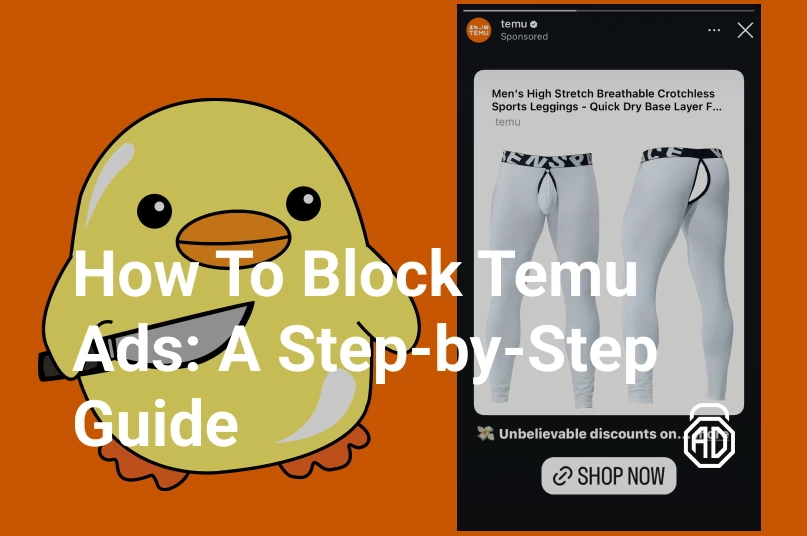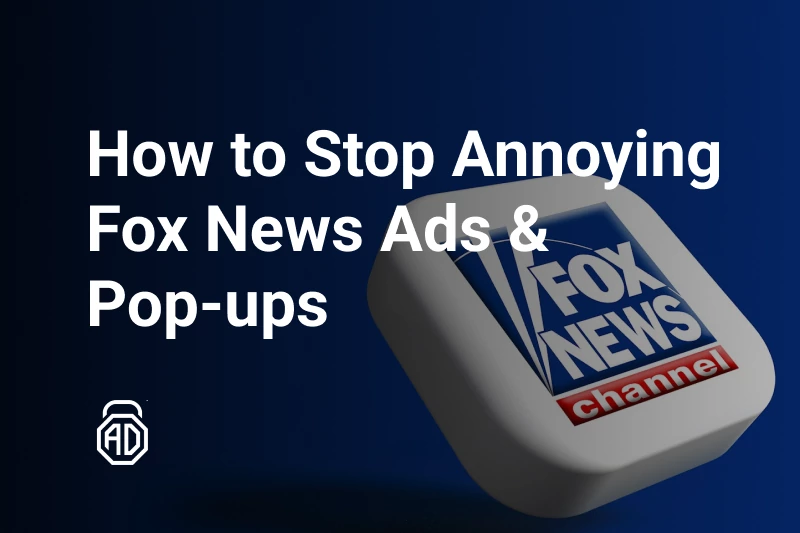Why You Should Block Cookies in Your Browser
Those annoying cookie pop-ups are the worst, right? Every website seems to beg for your permission to track you, making it hard to browse in peace. If you’re ready to block cookie pop-ups and take control of your online privacy, you’re in the right place with a cookie pop-up blocker. Cookies are those tiny data files websites drop on your device — they can follow your every move, fuel creepy personalized ads, and collect your personal info without you even knowing. By using a cookies blocker, you can stop this tracking nonsense and keep your browsing private.
Cookies might seem like no big deal, but they’re often used to build a detailed profile of your online habits. From tracking what you shop for to which articles you read, companies use cookies to serve you tailored ads or even share your data with third parties. That’s why learning how to stop cookies tracking is a game-changer for protecting your privacy.
Steps to Prevent Cookies for Major Browsers
Want to block cookies in popular browsers like Chrome, Firefox, Safari, or Edge? We’ve got you covered with easy, step-by-step guides to disable cookies across the board. Let’s dive into how to set up a cookies blocker for each one.
How to Block Cookies in Google Chrome
Ready to block cookies in Chrome? Here’s how to shut them down:
- Hit Up Settings: Click the three dots in the top-right corner and select Settings.
- Find Privacy: Scroll to Privacy and security, then click Cookies and other site data.
- Disable Cookies: Choose Block all cookies to go full privacy mode or select Block third-party cookies to keep sites functional while stopping trackers.
- Extra Privacy Vibes: Turn on Send a “Do Not Track” request for a polite nudge to websites. You can also click See all cookies and site data to wipe out existing cookies.
- Pro Move: Pop into Incognito mode (Ctrl+Shift+N or Cmd+Shift+N) for cookie-free browsing.
This setup is a solid way to disable third-party cookies in Chrome and keep your data safe.
How to Block Cookies in Mozilla Firefox
Firefox makes it easy to block cookies in Firefox with its privacy-first approach. Here’s the deal:
- Open Settings: Click the three-line menu (top-right) and pick Settings.
- Go to Privacy: Head to the Privacy & Security tab.
- Enable Enhanced Tracking Protection: Under Enhanced Tracking Protection, select Strict to block 3rd party cookies and trackers automatically. Want total control? Choose Custom and check Block all cookies.
- Clear Cookies: In Cookies and Site Data, click Manage Data to delete stored cookies or block specific sites.
- Bonus: Check Send websites a “Do Not Track” signal for extra privacy points.
Firefox’s Enhanced Tracking Protection is like a shield against trackers, making it a breeze to stop cookie pop-ups.
How to Block Cookies in Safari on Mac
Safari’s got your back with a built-in way to block cookies in Safari, especially on modern Macs (like macOS Sequoia in 2025). Here’s how:
- Open Preferences: Click Safari in the menu bar and select Preferences (or hit Cmd+,).
- Hit the Privacy Tab: Go to the Privacy section.
- Block Cookies: Check Block all cookies for maximum privacy or enable Prevent cross-site tracking to disable third-party cookies while keeping sites usable.
- Clear Stored Data: Click Manage Website Data to delete cookies already stored on your Mac.
- Lean on Safari’s Smarts: Safari’s Intelligent Tracking Protection automatically limits trackers, so you’re already pretty protected.
Heads-up: Blocking all cookies might break some sites, so test it out. This is a great way to stop cookie pop-ups on your Mac.
How to Block Cookies in Microsoft Edge
Edge has some slick privacy tools to block cookies in Edge. Here’s how to lock it down:
- Go to Settings: Click the three-dot menu (top-right) and choose Settings.
- Find Privacy: Head to Privacy, search, and services.
- Block Cookies: Under Cookies, select Block all cookies or Block third-party cookies for a balanced approach.
- Crank Up Tracking Protection: Choose Strict under Tracking prevention to stop trackers and cookies in their tracks.
- Clear Data: Click Choose what to clear under Clear browsing data to wipe existing cookies.
Try InPrivate browsing (Ctrl+Shift+N or Cmd+Shift+N) for sessions where you want to disable cookies completely.
How AdLock Can Help You Block Cookies and Trackers
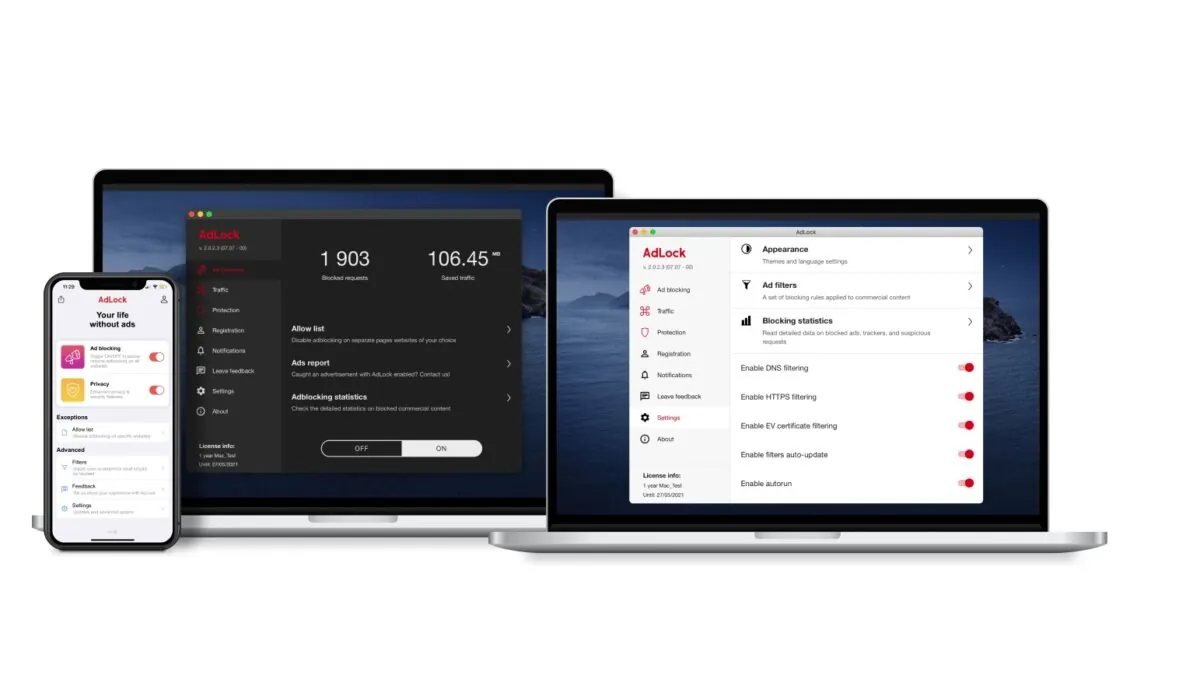
If you are tired of tweaking settings in every browser, then a cookies blocker like AdLock is your shortcut to blocking cookies and trackers across all your browsers without the hassle. AdLock is like a privacy superhero, zapping cookies, trackers, and intrusive ads before they even load. It’s a one-stop shop to block cookie pop-ups, stop personalized ads, and keep your browsing clean and fast. Just install it, and you’re good to go — no need to mess with Chrome, Firefox, Safari, or Edge individually.
Final Tips for Protecting Your Privacy Online
Want to level up your privacy game? Here are some quick tips to keep your browsing secure:
- Go Incognito: Use private browsing modes (like Safari’s Private Window or Chrome’s Incognito) to avoid cookies altogether.
- Say No to Tracking: Enable “Do Not Track” requests in your browser settings—it’s not perfect, but it helps.
- Clear Cookies Regularly: Make it a habit to delete stored cookies every few weeks to keep things clean.
- Grab a VPN: A virtual private network hides your IP address, adding an extra layer of anonymity to block third-party cookies.
- Stay Updated: Keep your browser and macOS fresh with the latest privacy features.
With these tricks and a tool like AdLock, you’ll be a pro at how to stop cookie pop-ups.
Frequently Asked Questions
How do I block third-party cookies on my browser?
In Chrome, go to Settings > Privacy and security > Cookies and other site data and select Block third-party cookies. Firefox has a Strict mode in Settings > Privacy & Security, while Safari offers Prevent cross-site tracking in Preferences > Privacy. Edge lets you do this in Settings > Privacy, search, and services.
Can blocking cookies break websites or services I use?
Yup, some sites rely on cookies for logins, carts, or preferences. Blocking all cookies might cause issues, so try block 3rd party cookies for a balance between privacy and functionality.
Why are cookies important for website functionality, and should I block them?
Cookies store stuff like your login info or site preferences, making browsing smoother. First-party cookies are usually fine, but disable third-party cookies to stop tracking without breaking most sites.
Is it worth using a tool like AdLock over browser settings?
Absolutely! Browser settings help, but a cookies blocker like AdLock works across your whole system, catching trackers and ads that browsers miss, giving you a cleaner, safer experience.